Linux
Linux Videos.
An early on Linux review.
Using Linux isn’t all that hard once you’ve figured out what to do and how to do them. I am currently running Ubuntu Linux from a live CD.
These are my problems with it.
When you first start it up the desktop background is really frustrating. It’s like being in Microsoft paint with the mouse held down the whole
time! It’s not amazingly fast, when I started it up it was faster than Windows yes, but it’s not amazingly fast. And besides, once you get Ubuntu booted up not every thing’s lighting fast like everyone says it is. Other than that I don’t have to many problems with it, it’s just not familiar that’s all.
This is what my desktop looks like in Ubuntu Linux. Click the image to make it clearer.
How to run Linux.
The only things you need to run Ubuntu are, a black CD, OSL2000 if your running a personal computer and are very tech savvy and the program ISO Recorder. Download these programs and then download the .ISO image of Ubuntu Here. Download this to an easy to remember folder. This will take a long time to download so go find something to do while it’s downloading and resume,
HERE
Now that that’s done you should have a blank CD in the disk tray, OSL200, ISO Recorder and the .ISO image for Ubuntu. Now go into the folder and right click on it and scroll down until you see Copy image to CD and click it. Now follow the steps it asks you to take in burning the .ISO image to the CD. Once that’s done restart your computer. When you get to an image that looks like the below (Without all the entries, there should be Windows and CD or CD-Rom for sure) image use the arrow keys to scroll down to the entry called CD or CD-Rom and hit Enter.
Now the Ubuntu start screen, the below image, will appear after some words and process’s come on the screen.
Your screen should look exactly like this one with the entry Start or install Ubuntu highlites in white as you see above. When it is hit Enter. Now you will have booted Ubuntu 7.10 Gutsy Gibbon!
More Linux Info
There are so many awesome screen savers in Ubuntu. Here’s a picture of the list.
This is an image if the programs I could download to Ubuntu. Who said that there weren’t very many?
Click on the image to see it clearly.
My Ubuntu Expierence
At first Ubuntu is overwhelming. Ubuntu’s background Visual Effects are amazing but annoying to. If your running Ubuntu 7.10 Gutsy Gibbon
then you might want to know how to disable this effect. To disable it do the following,
1. Click the System tab at the top of the screen.
2. Mousover or click Preferences.
3. Now scroll down until you see Appearance and click it.
4. Click the tab Visual Effects.
Now you can just change the visual effects from Normal to None.
Connecting to the Internet is another thing some people have problems with. To connect to the Internet do the following,
1. Click the System tab at the top of the screen.
2. Mousover or click Administration.
3. Scroll down to the Network tab and click it.
4. Click on the method that your using to connect to the Internet and click Properties.
Note! I have only connected through wireless so that’s how I’m going to show you how to connect to the Internet in Ubuntu.
5. To the right of Network name (ESSID): Select your network name.
Next to Password type: select whichever you need to select, I select WPA Personal.
Next to Network Password: don’t select anything.
Now under Connecting Settings and beside Configuration: Select Automatic configuration (DHCP) and leave the rest blank.
This is how I connect to the Internet on Ubuntu 7.10, it may not work for you in the same way.
Some games on Ubuntu would include IsleRiot Solitare, Black Jack, Chess, Five or More, Four in a row, Free cell solitaire, Gnometris, Iagno,
Klotski, Mahjongg, Mines, Nibbles, Robots, Same GNOME, Sudoku, Tali and Tetravex. As you can see there are a lot of games.
GIMP is kinda like Microsoft Paint but it had so so much more functions. It would take a long time just to know where all the functions are let alone know how to use them all! the choices for screen savers are really cool, most of them are 3 or 4D! all in all Ubuntu is the most user friendly OS that will ever be built.
That was Ubuntu. This is Knoppix.
Well Knoppix isn’t all that bad. I’t look is really primitive though (see the picture on my flash drive) I would put a picture of Knoppix in here right now but I can’t find my flash drive in the folder explorer.
Now I’m back on Windows so I can put this picture in here.
I can find it on the desktop and when I want to save something but no, not when I want to put something somewhere else. I can’t figre out how to connect to the internet or I would be doing this at WordPress. I can’t open any of the games, or see some help topics I would like to see. I think this is because I don’t have this fully installed on my computer, it’s on a CD right now. At least when I was running Ubuntu I could access all the features! Knoppix is pretty software heavy though (See another picture I will be putting on here later for the reason I mentioned earlier, I can’t put images in this document right now).
Now I’m back on Windows so I can put this picture in here.
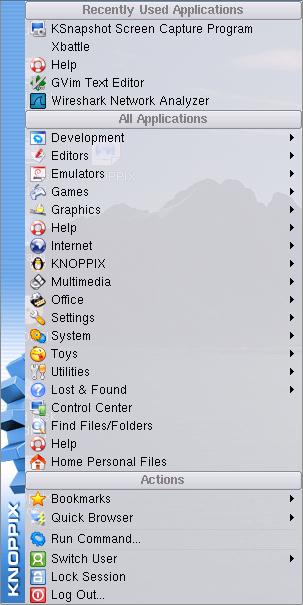
Knoppix has two internet browsers that I’ve never heard of. One of them being Konqueror and the other being Iceweasel web browser. There are two other programs, just to name two, that I’ve never heard of called Gaim Internet Messenger and Icedove Mail client. One odd thing I thought of when I first booted Knoppix was the fact that it automatically puts a Floppy disk icon and three Hard drive icons on my desktop and that’s not counting the one it put on when I put my flash drive in. I can understand a icon for my one hard drive and the one for my flash drive but a Floppy drive? First I don’t even have a floppy drive in my Dell INSPIRON 9300 Laptop. And second I only have ONE hard drive. One cool feature though is that I can have four different desktops running at the same time. I can have office documents on one, a game on the other, a bunch of IM conversations on one and browse the Internet on the fourth. I just have to go back to the fact that it looks so primitive though. This is going to be one time where I’m going to be glad to get back to Windows.
Probably not more to come. I really don’t want to go back to that OS but if anyone has questions or would like me to back and try something post a comment and I’ll go and try it out.
Linux vs Windows
In my experience with Ubuntu Linux and Knoppix I’ve decided that there are some pro’s and cons to both.
Now as far as I know Windows has been around longest so we’ll let it have seniority.
Windows pros and cons.
Pro: Windows is widely used so there are a lot of people to help you through about anything.
Con: Windows costs money.
Pro: The easy usability of Windows.
Con: There a lot of holes for hackers to exploit.
Pro: Most software is created for Windows. More so than any other OS.
Con: Somewhat slow startup.
Con: You have to pay to get Microsoft’s version of Remote Desktop.
Linux.
Pro: There are virtually no viruses created for Linux. (That’s because not very many people use it)
Con: Not as developed as Windows.
Pro: Linux is free.
Con: Some interaction with the kernel makes it somewhat a CBNFR (Created By Nerds For Nerds)
Pro: Fast startup.
Con: Not very many loopholes for hackers to exploit, if any at all. (There’s not enough people using Linux to warrant the effort of hackers finding loopholes, it’s not just windows people)
Pro: You can get Remote Desktop built in on Ubuntu Linux.
Con: No Remote Assistance built in.
MORE TO COME!
Software companies don’t make software for Linux because theres “Not enough people using Linux to warrant the effort”. What a company should do is make their software for the Linux OS. The point in doing this would be that they would almost immediately, if their software was good, have the 0.65 percent of the users. Now this doesn’t seem like much but you’ve gotta think. If it’s a small company and you’re trying to get your software to get around you’ll almost immediately get that 0.65 percent. This is huge for a small startup. Imagine how hard it would be to do that in the mainstream world where companies like Microsoft rule the Office suites and the internet browser is virtually impossible. This would be an especially good idea since Linux id getting more and more popular.
There’s no debate. The only reason Windows is more popular is because 1. It’s forced on the user when they buy a PC. (you can but some PC’s with Ubuntu Linux on them instead of windows from brands including Dell) 2. Because it’s supposedly “Created by nerds for nerds” and that’s what most people believe. 3. Because there isn’t as much software for Linux, which is a reason some don’t use it. 4. Most people don’t know what it is! These four reasons are some of the main reasons people don’t use Linux. If you’ve been reading my posts regularly then you’ll know that I’ve had a few problems in getting Linux to run for me. In the end it works though. So. Another thing I noticed in Ubuntu was that there are a BUNCH of games pre-installed. On Windows there are about six installed games that don’t require internet to run and an additional five more that do require internet to run. I also noticed that the games weren’t just Cards (Solitaire and other card games were on Ubuntu already) there was a game called Robots among others. There isn’t that much difference between Ubuntu and Windows there is a lot of difference between Windows and Linux, and a lot of difference between the different versions of Linux. It’s not a bad difference that is complicated but a good difference that lets you have some freedom, some room to breath. Linux will be a major operating system one day.
My Linux Experiences.
I’m downloading a .iso image so that I can run Linux off of my flash drive. It has taken probably 45 minuets so far and it’s only at 60 percent. Oh joy.
I recently tried to boot Linux Knoppix 5.1.1 off of my flash drive. It didn’t work. You can read the tutorial Here. I followed the tutorial perfectly, I formatted the flash drive and everything and it still didn’t work. It took me about ten tries to finally get to the Boot menu because my computer went through the screen with the option in about 1.5 seconds. All in all it wasn’t a total waste of time. Just mostly.
Today I booted up windows, checked my email and got what I thought was the necessary information to connect to the internet on Ubuntu Linux. So I booted Ubuntu Linux from the live CD and once it was booted up and all I went in and changed the settings in the Network settings window and went to Firefox. It didn’t work. So now I went back to the Network settings window and changed the part Configuration: Static IP address to Automatic Configuration (DHCP) which meant I didn’t need to input an IP address or anything else. Now it works! so right now I’m blogging off of Ubuntu Linux!

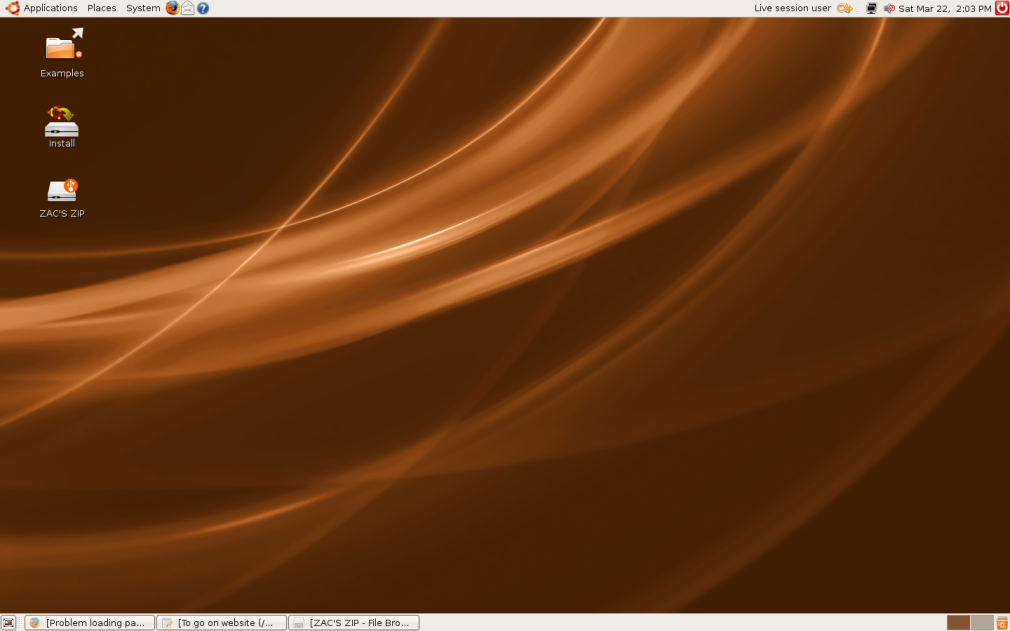
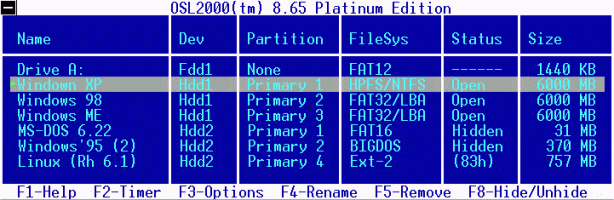
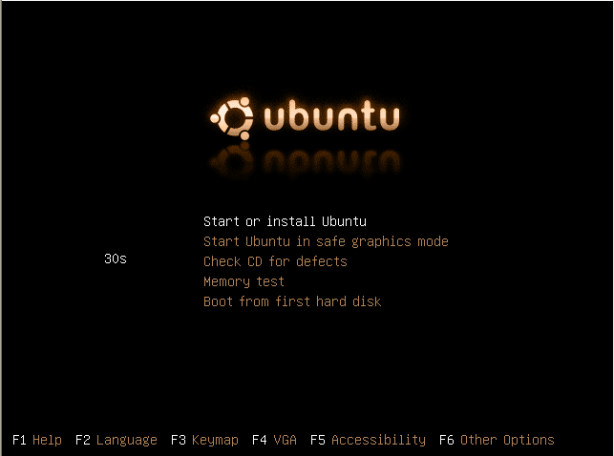
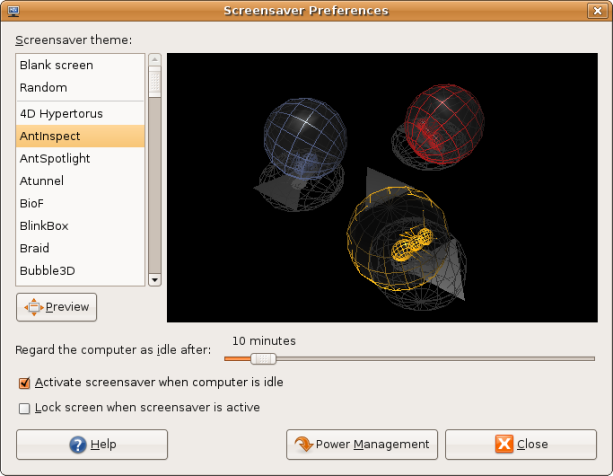
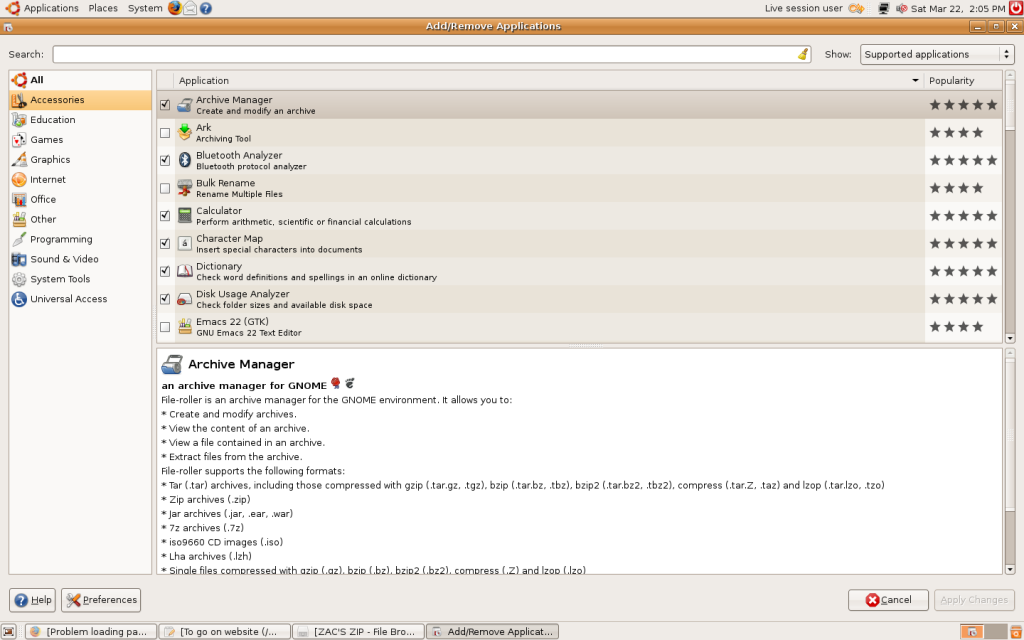
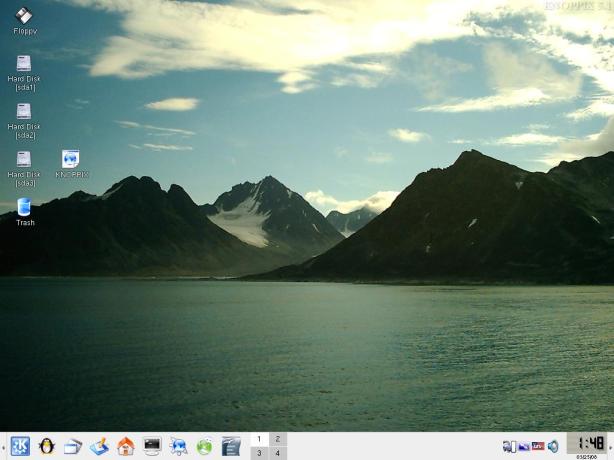
I’m very impressed by this review! I hope this doesn’t sound condescending, but I’m floored at your outlook on OS technology at age 13. You stand as a peer by this review with many tech-savvy adults that I know and work with.
Its kind of funny, because in 2001 I remember being in desktop support telling my co-worker about the latest RedHat Linux 6.2 or something that I just installed, and how greatly it was improved, but that I didn’t think it was desktop worthy for the average user. I made a silly guess of 4-5 years before linux would have any real impact on an end user looking for an alternative to Windows. It was around that time SuSE had a very strong offering and Ubuntu was hitting the scene. Maybe I got lucky, but the points I made for my case back then were formed very much like the points you are making in this post, and I can definitely tell you have a knack for this kind of stuff.
I also wanted to share with you that most modern linux offerings do have a remote assistance tool. Its usually written around something called VNC, and with ubuntu in particular, it can be found in System – Preferences – Remote Desktop. Here you can set your preferences on how people will connect to you and take control of your desktop. Is this what you meant by remote desktop?
Cheers!
-T.
James Raymond…
I REALLY liked your post and blog! It took me a little bit to find your site…but I book marked it. Would you mind if I share your site with my friends?…
James,
I would be more than happy if you would share my site with your friends!
Thanks for reading!
linux software…
Your post on Linux ” My iPC was interesting….